Google Search Console: What It Is & How to Use It for SEO
Google Search Console is a powerful free SEO tool that helps you track how your website appears in Google Search.
Imagine having a tool that tells you exactly how your website is performing on Google — which pages are getting noticed, what keywords are bringing in traffic, and even what technical issues are holding your site back.
In fact, that tool exists, and it’s completely free.
Welcome to Google Search Console (GSC) — a powerful SEO tool that every website owner should have in their toolkit. No matter whether you’re a blogger, a business owner, or just curious about how Google views your website, GSC gives you the clarity and control you need to grow your online presence. In this post, we’ll explore what Google Search Console is all about, how it functions behind the scenes, and how you can use it to boost your website’s SEO even if you’re completely new to the game.even if you’re a complete beginner.
What is Google Search Console?
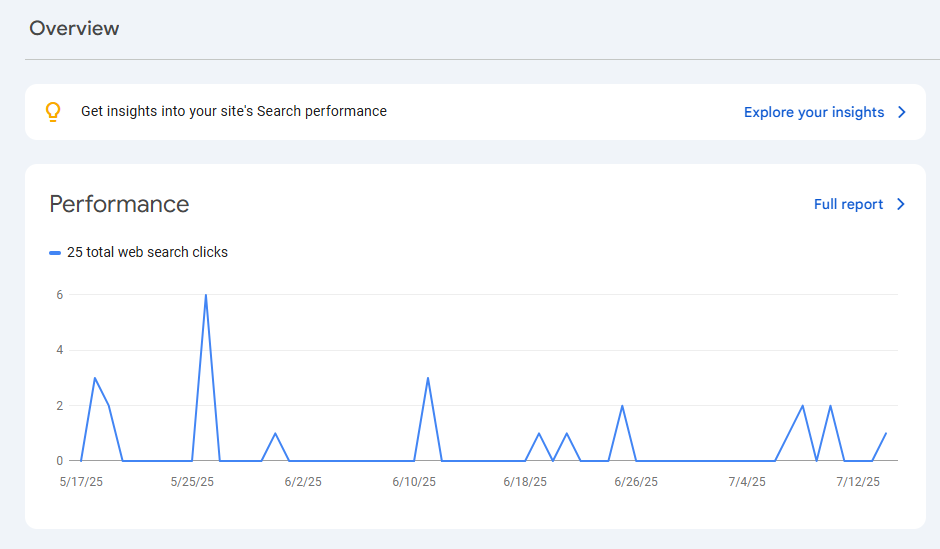
Google Search Console is a free service provided by Google that helps you monitor, maintain, and troubleshoot your website’s presence in Google Search results. It doesn’t show you how users interact on your website — that’s what Google Analytics is for. Rather than focusing on what users do once they’re on your site, GSC reveals how your website shows up and performs in Google’s search results.
Specifically, You’ll be able to see:
- Which keywords bring traffic to your site
- How many people saw your pages in search results
- Your average position on Google
- Any issues stopping your pages from getting indexed
Think of it as your website’s health report, delivered straight from Google.
How to Set Up Google Search Console (Step-by-Step)
Setting up GSC may sound technical, but it’s actually quite simple. Here’s a beginner-friendly guide:
- Go to Google Search Console, and click the “Start Now” button to start setting up your account.
- Choose a Property Type
- You’ll get two options:
- Domain: Tracks your entire domain (all URLs, subdomains, HTTP/HTTPS)
- URL prefix: Tracks a specific URL (like https://www.yoursite.com) If you’re unsure, go with Domain for complete coverage.
- Next, Confirm Your Website Ownership
Before unlocking access to your site’s data, Google needs to verify that you actually own or manage the website. You can verify in several ways:
- Uploading an HTML file to your website
- Adding a meta tag to your site’s code • Using your Google Analytics or Google Tag Manager account
- Updating your domain’s DNS settings
After that, you’ll have full access to your website’s data inside GSC.
How to Use the Dashboard to Track Your Site’s Visibility
Once your setup is complete, the dashboard might feel overwhelming. Don’t stress — you can start with the key features and explore the rest as you get more comfortable. Let’s walk through the most important sections you’ll want to explore first.
-
Performance Report
Furthermore, you can compare which pages are performing best over time , This is where the magic happens. Here you can see:
- Clicks: How many people clicked your pages from Google
- Impressions: How many times your pages were shown
- CTR (Click-Through Rate): The percentage of people who clicked after seeing your result
- Average Position: Your ranking on Google for each keyword Therefore, Use this data to identify which keywords and pages are driving traffic — and where you can improve.
2. URL Inspection Tool
Got a new blog post or just updated a page? Use the URL Inspection tool to:
- Check if it’s indexed by Google
- See the last crawl date
- Request indexing (especially useful for new or updated content) As a result, This tool helps you speed up your visibility in search results.
3.Coverage Report
This section shows which of your pages are indexed, which aren’t, and why.
It will highlight:
- Errors (e.g., 404 pages)
- Valid but excluded pages
- Successfully indexed pages
Moreover, Fixing these issues can lead to better indexing and visibility.
4. Sitemaps
Submitting your sitemap makes it easier for Google to crawl and understand your site’s structure.
To submit:
- Go to the “Sitemaps” section
- Paste your sitemap URL (usually something like yourwebsite.com/sitemap.xml)
- Click “Submit” Easy, right?
5. Mobile Usability
Google now prioritizes mobile-friendly websites. This section tells you if your site works well on mobile devices. If your text is too small or clickable elements are too close together, GSC will notify you.
6. Links
Here you’ll see:
- Which pages on your site are linked to most often (internally and externally)
- What anchor texts are used
- Who’s linking to your site
Links play a major role in SEO, so keep an eye on this report.
Boost Your SEO with These Actionable Insights
At this point, Now that you’re familiar with the tool, here’s how you can use it to grow your site’s visibility:
-
Find Low-Hanging SEO Opportunities
Additionally Check the Performance tab for keywords ranking in positions 10–20. These are on page 2 of Google — just a little optimization (like adding FAQs or internal links) could push them to page 1.
-
Optimize Your Click-Through Rate (CTR)
If certain keywords are showing up frequently in search but not getting many clicks, it’s a sign that your page title or meta description may need to be more engaging or relevant, Therefore, Write attention-grabbing titles and meta descriptions to boost your chances of getting more clicks from search listings. clicks from searching results.
-
Fix Indexing Issues Quickly
Monitor the Coverage section weekly. For instance, Errors like “submitted URL not found” or “server error” should like a pro — even if you’re just starting out. be fixed ASAP.
4.Update and Revive Underperforming Content
Check the Performance report to spot pages that are losing traffic over time, and refresh them with updated information or improved SEO. Update their content, improve readability, and make sure they still answer searcher intent.
5. Track Progress and Growth
Use GSC over time to monitor how changes affect your SEO. For example, Did updating a headline improve ranking? Did a new blog post start driving traffic? You’ll find out here.
Conclusion
Google Search Console isn’t just another SEO tool — it’s your direct line to Google. Whether you’re running a blog, managing a business site, or just starting your SEO journey, GSC gives you the insights you need to make smarter decisions and grow your online presence. From tracking keyword performance to fixing indexing issues and optimizing for mobile, it offers everything you need to stay ahead in search results. Best of all It’s completely free.
In conclusion So, if you haven’t already set up Google Search Console, now is the perfect time. To sum up Start using it today, and let data guide your way to better rankings, more traffic, and long-term SEO success.
Also Read: Instagram Algorithm: What It Is and How It Works – A Beginner’s Guide
If you’re looking to grow your reach and engagement on Instagram, this guide is the perfect starting point.
Stay updated with more insights and SEO tips — visit our Website.
